Google Cloud Armor and Google Load Balancer work together to shield your website from digital villains. We will see how they are connected and how traffic flows using an architecture diagram
Explanation:
- Client sends request: The user (client) initiates a request to your website or application.
- Request reaches internet: The request travels through the internet and reaches your network.
- Router directs traffic: Your router routes the request towards GCP Network.
- Load Balancer distributes traffic: The GCP Load Balancer receives the request and distributes it evenly among your backend servers.
- Cloud Armor inspects traffic: Before reaching the backend servers, the request passes through Cloud Armor.
- Cloud Armor filters and protects: Cloud Armor analyzes the request using your configured security policies. It filters malicious traffic, mitigates DDoS attacks, and blocks web application vulnerabilities.
- Clean request to backend servers: If the request passes Cloud Armor's scrutiny, it gets forwarded to the appropriate backend server for processing.
- Response to client: The backend server processes the request and sends the response back to the client through the same path.
Key points:
- Cloud Armor sits between the Load Balancer and backend servers, acting as a security shield.
- It doesn't modify the Load Balancer's functionality of distributing traffic among servers.
- It adds an extra layer of security by filtering and protecting incoming traffic.
Benefits of this integration:
- Enhanced security: Protects your applications from a wide range of threats.
- Improved uptime: Mitigates DDoS attacks and ensures your applications remain accessible.
- Reduced complexity: Easy to configure and manage security policies within GCP.
- Scalability: Cloud Armor automatically scales to handle increased traffic volumes.

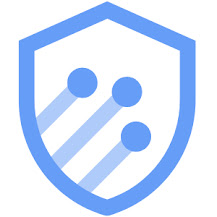

Comments
Post a Comment